Bitwarden’s Emergency Access feature can help us manage our online lives securely and easily in case of an emergency. With so much of our lives online, life’s emergencies can be a challenge.
Bitwarden is a password manager that helps users manage their online lives. It allows users to create and store passwords, and share passwords with others. I use Bitwarden with my clients and personally.
Bitwarden’s Emergency Access feature is one of its best new features.
What is Bitwarden: Emergency Access?
Bitwarden’s Emergency Access feature provides a new way to make your secure data available to those who may need it in critical circumstances. This feature is among many improvements recently released. Bitwarden users with Premium features can now invite others to access their Bitwarden Vault, in case the inviting user can no longer log in or provide access to that data.
How Bitwarden Emergency Access Works.
You select a person to be your emergency contact, who also uses Bitwarden. This is similar to how you might fill out emergency contacts for a new job. You may even want to recruit the right person to use Bitwarden.
When a life-altering event strikes, this trusted emergency contact will be able to submit a request for emergency access to your Bitwarden Vault. As the owner of the Bitwarden account, you set the
waiting period
and select from one of two levels of access “View Only” or “Takeover”. Either access level should work, “Take Over” may be a bit easier for an end-of-life scenario.
If someone you trust asks to access your Bitwarden vault using emergency access, you will be notified and will have the opportunity to approve or reject the request before the waiting period expires. If you don’t respond within the waiting period, the request will be approved and the person you trust will be able to access your vault.
Waiting periods.
It is important to consider the waiting period before granting access. A short waiting period may be appealing if the need is temporary and immediate, but not giving yourself enough time may provide access to your accounts when it is not needed. You may only want help paying your bills online, or your family may need access to your accounts to finalize estate arrangements; neither of these requires quick access.
How long do you think you should wait before allowing access to your secure vault?
If your emergency contact is very trusted, like a spouse or child, this may be easy. However, think about the different kinds of emergencies.
How to set up Bitwarden’s Emergency Access.
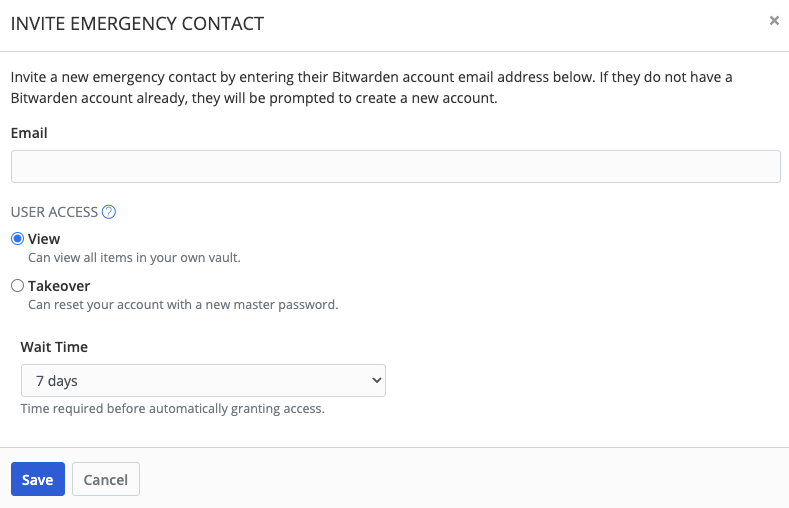
- Invite another Bitwarden user to become a trusted emergency contact.
To invite another Bitwarden user to become your trusted emergency contact login into your Bitwarden account at https://bitwarden.com. Click on the settings menu, and then select Emergency Access from the options in the left-hand pane. Click on the Add emergency contact button. An Invite emergency contact form will appear. Add your emergency contact’s email address and select the options desired.
- The trusted contact accepts the invitation.
If you invite another user to be an emergency contact, they will receive a notification from Bitwarden asking them to accept or decline the invitation. You may want to contact them independently to set expectations about the trust you are placing in them.
- You confirm the trusted emergency contact.
When an emergency contact accepts your invitation, you will still need to confirm them as an emergency contact. You will get a notice that they have accepted, and you can always check the status of the invitation in the emergency setup screen.
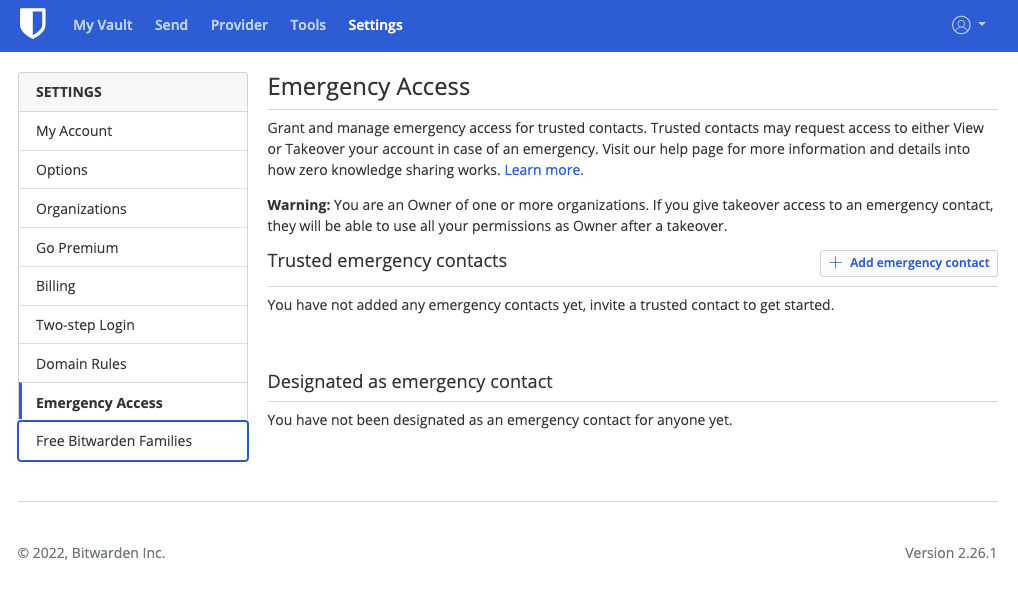
How to request Bitwarden Emergency Access.
When a trusted emergency contact needs to request emergency access they will log in to Bitwarden and access the Emergency Access area from the settings page. They will be able to start the Emergency Access process and waiting period by selecting from the Designated as emergency contact. The emergency contact will then wait for you to manually approve the access, or the waiting period will pass and they will be given the emergency access needed.